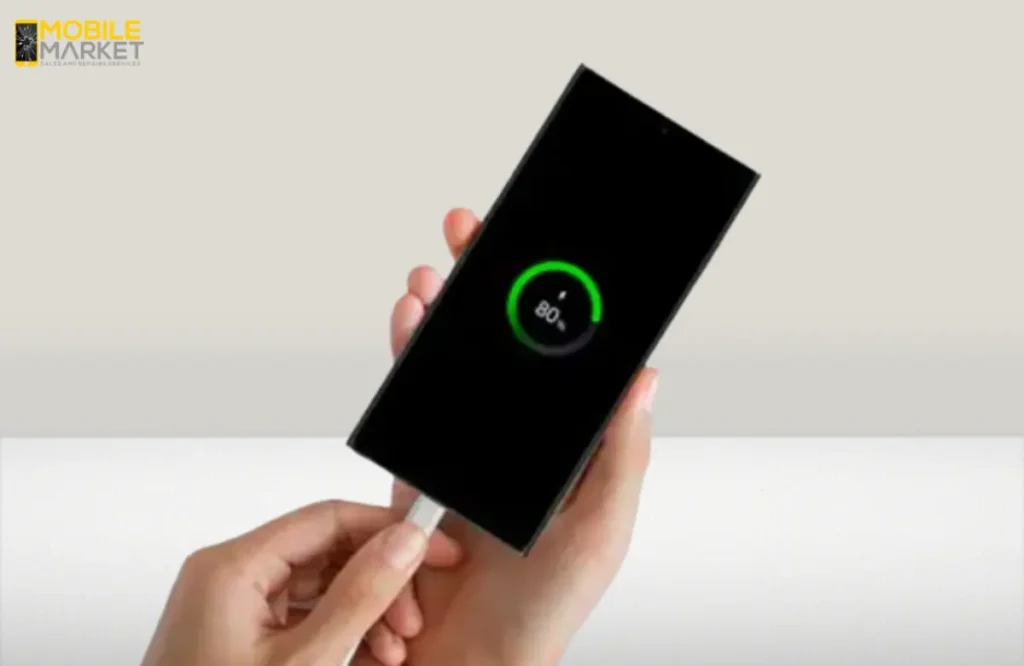If your Samsung phone is stuck on the charging screen, it can be really annoying. Before seeking professional help, you can follow several simple steps to try to fix this issue.
First, check if the charger and cable are working properly and not broken. Clean the charging port to make sure dust or dirt isn’t blocking it. Next, restart your phone by pressing the power and volume down buttons together. Make sure your phone’s software is up-to-date by checking for updates in the Settings. You can also try using Safe Mode to turn off extra apps and see if one is causing the problem. Let the battery fully die. Then, try charging it again. If nothing works, you can reset the phone to factory settings. But remember to back up your data first. If you’re still having trouble, it’s best to get help from a professional repair service.
5 Reasons Why Your Samsung Screen Freezes
Here are some possible causes:
- Damaged or Low-quality charging cable
- Dirt, dust, or debris stuck in the charging port
- Software problems
- Issues with the battery
- Charging block problems
Now that you know the reasons, let’s move on to the solutions.
8 Steps To Fix Samsung Phone Stuck On Charging Mode
Here are some simple fixes you can try.
1. Check the Charging Cable and Adapter
- Look for damage: Check the cable for tears, bends, or frays. If the cable is damaged, it can lead to phone battery problems and prevent the device from charging properly.
- Test the adapter: Try the adapter with another device. If it works, the adapter is fine. If not, it may need replacing.
Replace any damaged cables or adapters with official Samsung ones or high-quality alternatives.
2. Clean the Charging Port
Dirt or dust in the charging port might stop the cable from connecting properly.
- Turn off your phone.
- Use compressed air or a soft, lint-free cloth to clean the port gently.
- If you choose to use a tool, ensure it’s a non-abrasive, safe option like a cleaning brush designed for electronics
Once cleaned, plug in your charger and see if it works.
3. Restart Your Samsung Phone
Restarting can fix small software issues.
- Hold down the Power and Volume Down buttons at the same time for about 10-20 seconds.
- Wait for the phone to vibrate and then restart.
4. Check for Software Updates
Outdated software can cause problems.
- Open Settings on your phone.
- Tap Software Update > Download and Install.
- If there’s an update, install it.
Once updated, reconnect the charger and check if it works.
5. Use Safe Mode
Safe Mode turns off extra apps and can help you figure out if a specific app is causing problems.
- Hold down the Power button and wait for the power-off menu.
- Once it appears, hold Power Off until you see Safe Mode.
- Select Safe Mode to restart the phone.
If it charges in Safe Mode, uninstall any apps you added recently. To leave Safe Mode, restart your phone.
6. Let the Battery Die Completely
- Use your phone until it powers off.
- Wait a few minutes, then plug it into the charger.
- Let it charge for 30 minutes before turning it on again.
7. Factory Reset (If Necessary)
If nothing works, reset your phone. This will erase everything, so back up your data first!
- Go to Settings > General Management > Reset > Factory Data Reset.
- Follow the steps to reset your phone.
After resetting, try charging it once more.
8. Seek Professional Help
If your phone still doesn’t work, there might be a hardware issue like a broken charging port or battery. Visit a Samsung service center or trusted repair shop for help.
Conclusion
If your Samsung phone is stuck on the charging screen, ensure your charging cable, adapter, and port are clean and undamaged. You must also check the charging port and clean it to remove any dirt, dust, or debris stuck inside it. Moreover, you can restart it by holding the power and volume down buttons together and ensuring your phone’s software is up-to-date. Safe Mode can help you figure out if an app is causing the problem, and letting the battery completely drain might reset the charging process.
If none of these work, you can try a factory reset, but don’t forget to back up your data first. If the issue still isn’t solved, it might be time to get a phone repair. At Mobile Market, we can help fix all your Samsung phone problems efficiently and affordably.