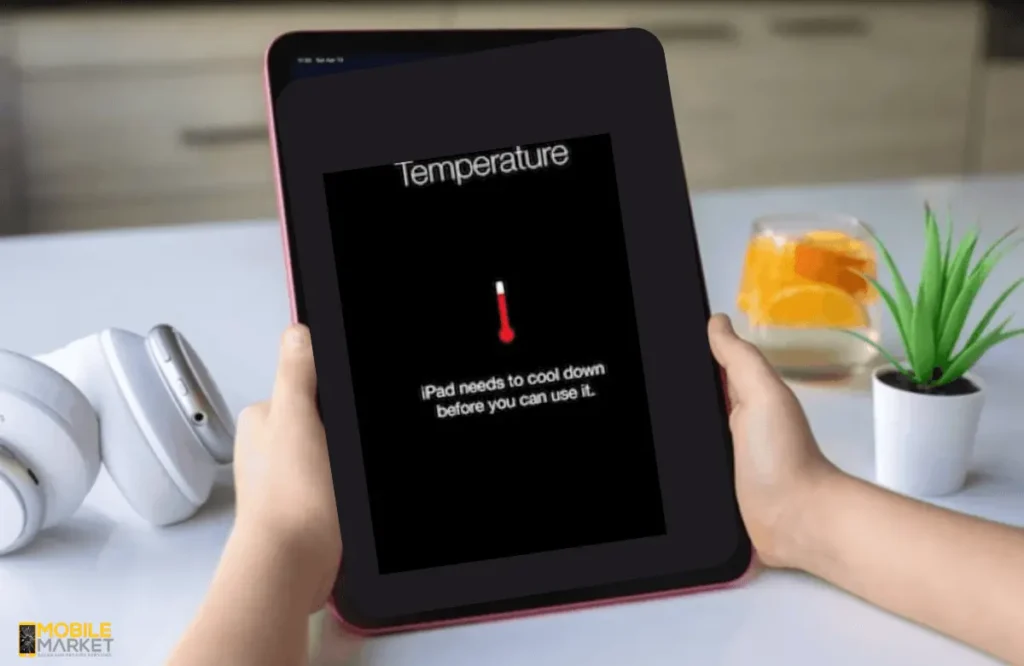To fix the overheating of your iPad, it is best to close all applications that you do not use. It is also important to regularly update your iOS as it can provide performance improvement results. You can also manage heat by reducing the screen’s brightness as the brightness is lower. Simply restarting the iPad may also rectify any minor glitches.
However, if such problems occur frequently, consider a factory reset (after backing up important files). Also, allow Background App Refresh cautiously, use Location Services only when needed, and disable Bluetooth and Wi-Fi to reduce battery consumption.
5 Quick Fixes for iPad Overheating and Draining Battery Issue
Here are some quick fixes for the overheating issue.
1. Update to the Latest iOS Version
Keeping your software updated is crucial to fix software-related overheating issues. Apple often releases updates that include performance enhancements and bug fixes that can help prevent overheating. To check for updates:
- Open Settings > General > Software Update.
- If an update is available, tap on Download and Install.
2. Close Unused Applications
Having multiple applications open at once can increase the workload on your iPad’s processor, leading to overheating. To close unnecessary apps:
- For iPads with the Home Button: Double-click the iPad’s Home button to open the app switcher, then slide up on the apps you wish to close.
- For iPads Without the Home Button: Swipe the screen from the bottom edge and stop in the center to open the app switcher. Then, slide the apps up to close them.
This simple action helps reduce the processor load and keeps your iPad cooler.
3. Reduce Screen Brightness
Increased screen brightness can generate heat, particularly during extended use. To lower the brightness:
- You can access the Control Center by sliding down from the top-right corner (or from the bottom to up on earlier models).
- Adjust the brightness slider to a more moderate level.
- You can also enable Auto-Brightness to adjust your screen brightness according to surrounding light conditions. To do so, go to Settings > Accessibility > Display & Text Size > toggle on Auto-Brightness.
4. Perform a Factory Reset
A factory reset may sometimes be necessary because it restores the iPad to its original setting. However, remember this will erase all data on your device, so make sure to back it up first:
- Navigate to Settings > General > Reset > Erase All Content and Settings.
- Follow the on-screen prompts to reset your iPad to factory settings.
- After resetting, you can set up your iPad as a new device or restore it from a backup.
5. Restart Your Device
A restart can often clear temporary glitches that may lead to overheating. To restart your iPad:
- For iPads with the Home Button: Press the power button until the slider is revealed. Drag it to turn off the iPad, then press and hold the power button to bturn it back on.
- For iPads Without the Home Button: Press the volume and top buttons simultaneously until the slider appears, then drag the slider to turn it off. Press and hold the top button to restart.
Restarting the iPad can help resolve minor issues causing it to overheat.
5 Common Causes of iPad Overheating and Draining Battery
There could be many causes for overheating, such as:
- High-Performance Applications: These applications, such as heavy games or video editing applications, can utilize the processors to their maximum potential and create heat.
- Poor Ventilation: If you use an iPad while placed on a soft surface or covered with a blanket, the vents may become blocked, resulting in overheating.
- Environmental Factors: The device’s temperature is affected by environmental factors. For example, using your iPad in direct sunlight can increase its temperature.
- Software Issues: A device running outdated software or poorly optimized applications can cause the phone to run harder and produce more heat.
- Battery Health: An aging battery can sometimes struggle to hold a charge, leading to overheating.
Conclusion
Dealing with an overheating iPad and battery drain can cause frustration, but these solutions can effectively address these issues. To solve overheating issues, close all the applications to minimize the processor’s work. It is necessary to update your iOS for performance improvements. Reducing the brightness to reduce heat. Sometimes, these problems can be solved by a soft reset.
However, if the problems remain, try a hard reset after creating a data backup. Sometimes, these issues can be caused by hardware damage, requiring professional iPad repair service from shops like Mobile Market.