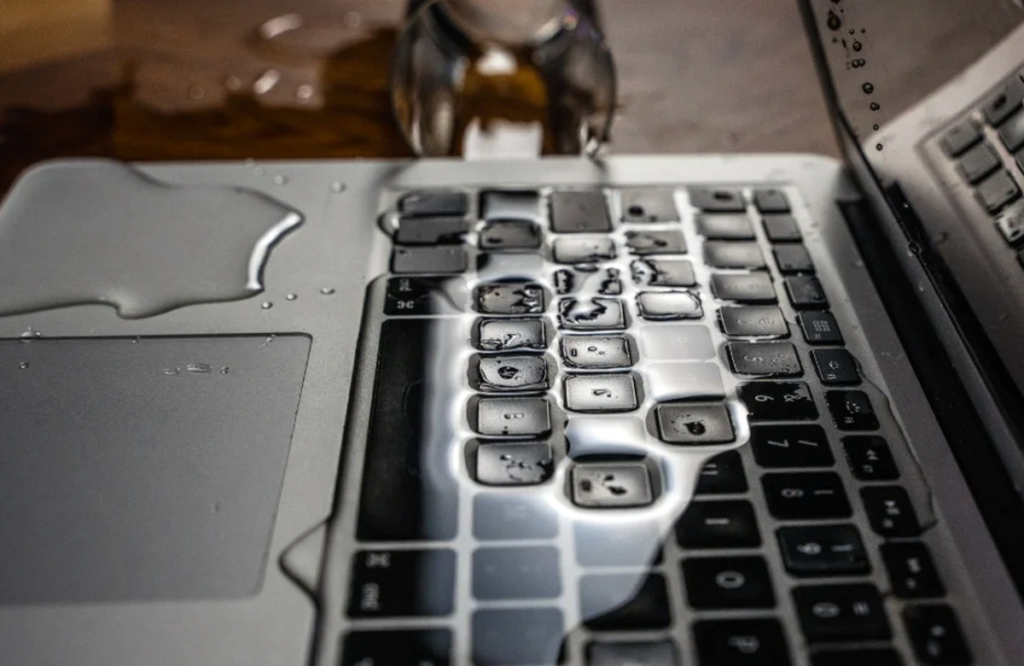Spilled water on your laptop’s keyboard? Don’t worry! We are here with a detailed guide on how to fix an HP laptop keyboard after a water spill. Below are the tips to fix it. If it doesn’t, you are advised to seek a professional laptop repair.
6 Tips to Fix HP Laptop Keyboard Not Working After Water Spill
Here is what you should do to prevent keyboard damage after a water spill.
1. Turn Off The Laptop and Unplug It
First of all, you must turn off your HP laptop and unplug it from any power sources to prevent electrical shorts, which can cause permanent damage to the laptop, keyboard, and other delicate parts of the laptop. If your HP laptop got wet and won’t turn on, taking these immediate steps can help minimize the risk of further damage.
2. Turn The Keyboard Upside Down
To fix the HP laptop keyboard not working after the water spill, you must carefully turn it upside down after turning it off and unplugging it. This allows the excess water to drain out of the keyboard and other internal components. You must hold the laptop in this position for several minutes to ensure as much water as possible escapes. You can gently shake it to help remove trapped water. This step is crucial to minimize the risk of water reaching and damaging the internal circuitry.
3. Use a Lint-Free Cloth
The next step is to use a lint-free, soft cloth to dab the excess water. You may be tempted to use paper towels, but they may introduce dust to the internal parts of the keyboard, so they are not recommended. Instead of using paper towels or napkins, use a lint-free cloth. This will help you soak up the extra water without adding dust or dirt. You can also place the keyboard on the lint-free cloth when you flip it over. If you don’t have a lint-free cloth right away, just flip the keyboard over and then look for one. The main thing is to get your keyboard dried out quickly.
4. Remove The Keyboard Keys
The next step to fix the HP laptop keyboard not working after the water spill is to remove the keyboard keys. After your keyboard is completely dry, flip it back over and remove the keys carefully. If you spill something sticky like coffee or soda, the keys might be sticky. Removing the keys helps you clean them better. Take a picture of your keyboard first so you know where to put the keys back. If your keyboard is typing the wrong characters, ensure you have placed the keys in the correct order by checking it online. Use a keycap puller if you have one, or be gentle if you don’t. Clean the keys in warm water or with an alcohol swab. Once they are clean, put the keys back in the correct order.
5. Let it Dry
It is recommended that you let the laptop dry for at least 24 hours before you attempt to power it on and check whether it is working properly.
6. Test It
After waiting 24 hours, you may turn on your laptop and check if it is working normally. If not, you are advised to seek professional laptop repair services.
Can the keyboard be repaired after water damage?
Yes, a keyboard can sometimes be repaired after water damage. However, it depends on the extent of the damage and how quickly you respond.
How do you get the keyboard to work after spilling liquid on it?
Turn off the laptop immediately and unplug it. Let it dry completely, preferably for at least 24 hours, before attempting to use it again.
How do I clean my HP laptop keyboard after a spill?
Turn off the laptop and remove the keys if possible. Use a soft cloth with a small amount of isopropyl alcohol to gently clean and dry the keyboard.
Conclusion
In conclusion, if your HP laptop keyboard is not working after a water spill, it is crucial to turn off and unplug the laptop immediately. Proper drying and cleaning can help, but if the keyboard does not function properly after these steps, it is advisable to seek professional assistance at Mobile Market to ensure your laptop is repaired correctly.