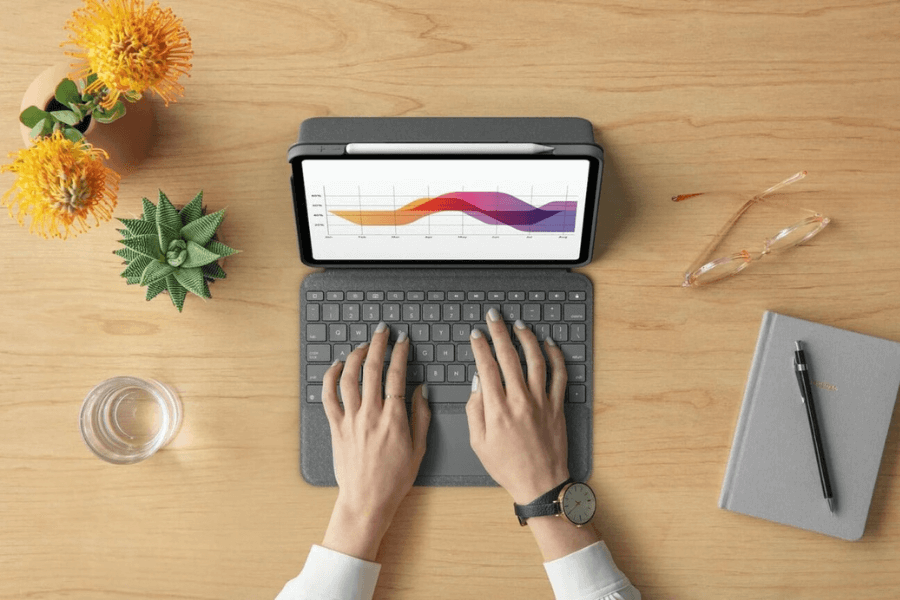To troubleshoot Logitech iPad keyboard issues, begin by confirming a stable Bluetooth connection in your iPad settings. Ensure correct pairing, and if needed, charge or replace the batteries to ensure sufficient power. Address compatibility concerns by resetting Bluetooth settings or updating the iPad software. Re-pair the keyboard by unpairing and restarting the iPad. Check for any physical damage, and if issues persist, seeking professional assistance, especially from a reliable service provider offering iPad repair services, can provide valuable support. Whether guiding through troubleshooting or providing information on warranty services or repairs, they can help resolve the problem efficiently.
Troubleshooting Logitech iPad Keyboard
Check Bluetooth Connection
The first step in addressing Logitech iPad keyboard issues is to ensure a stable Bluetooth connection. Go to your iPad’s settings, navigate to Bluetooth, and verify that it’s turned on. Check if your Logitech mouse is paired correctly. If not, unpair and reconnect the keyboard to establish a fresh connection.
Charge or Replace Batteries
If your Logitech iPad keyboard is acting up, it might be due to low battery power. Make sure the keyboard has enough battery life. In case you’re also dealing with an iPad not charging, connect the keyboard to a power source to troubleshoot. For keyboards with replaceable batteries, consider swapping them out with new ones to see if that resolves the issue.
Reset Bluetooth Settings
If the Bluetooth connection remains problematic, try resetting your iPad’s Bluetooth settings. Go to Settings > General > Reset > Reset All Settings. This action resets all system settings, including Bluetooth. Afterward, reconnect your Logitech keyboard and check if the issue persists.
Update iPad Software
Outdated software can lead to compatibility issues between your iPad and the Logitech keyboard. Check for available software updates by going to Settings > General > Software Update. If an update is available, install it, as it may include bug fixes and improvements that address keyboard connectivity problems.
Re-Pair the Keyboard
If the Logitech iPad keyboard is still not working, try unpairing and re-pairing it with your iPad. Go to Settings > Bluetooth, find your Logitech keyboard in the list of devices, and select “Forget This Device.” Then, restart your iPad and reconnect the keyboard following the pairing instructions.
Check for Physical Damage
Inspect your Logitech iPad keyboard for any bodily damage, including bent pins, unfastened connections, or liquid spills. Physical damage can obstruct the proper functioning of the keyboard. If you perceive any troubles, recall searching for expert assistance or contacting Logitech aid.
Update Logitech Firmware
Logitech periodically releases firmware updates for its add-ons to enhance overall performance and cope with compatibility troubles. Visit the Logitech internet site and check for any available firmware updates on your specific keyboard model. Follow the furnished commands to replace the firmware.
Test on Another Device
To determine whether or not the difficulty is with the Logitech iPad keyboard or the iPad itself, check the keyboard. If it works on any other tool, the trouble possibly lies together with your iPad. If it doesn’t, there can be a problem with the keyboard that requires further research.
Get Support From Professionals
If all else fails, reaching out to a reputable service provider when it comes to iPad keyboards provides valuable assistance. Their support can guide you through additional troubleshooting steps, offer solutions, or provide information on warranty services or repairs if needed.
Wrapping Up
As we wrap up, encountering issues with a Logitech iPad keyboard not working can be challenging, but with systematic troubleshooting, many problems can be resolved. If the issues persist, don’t hesitate to get the best professional services from none other than The Mobile Market, a leading and trusted service provider in Airdrie, Canada.
Frequently Asked Questions
The Logitech iPad keyboard stopped working after a recent iOS update. How can I fix this?
Software updates can, from time to time, cause compatibility problems. Ensure your iPad’s software is up to date by going to Settings > General > Software Update. If the issue persists, check for firmware updates in your Logitech keyboard on the Logitech internet site and apply any available updates.
I’ve tried re-pairing my Logitech iPad keyboard, but it’s still not working. What else can I do?
Consider checking out the keyboard on any other like-minded device to determine if the problem is with the keyboard or the iPad. If the keyboard works on every other tool, there may be an iPad-specific problem. If no longer, touch Logitech assist for additional assistance and discover possible guarantee or repair options.
Are there common physical issues that may cause Logitech iPad keyboard problems?
Yes, physical harm can impact keyboard capability. Inspect the keyboard for seen harm, which includes bent pins, free connections, or liquid spills. If you identify any issues, remember to search for expert help for steering on ability maintenance or replacements.