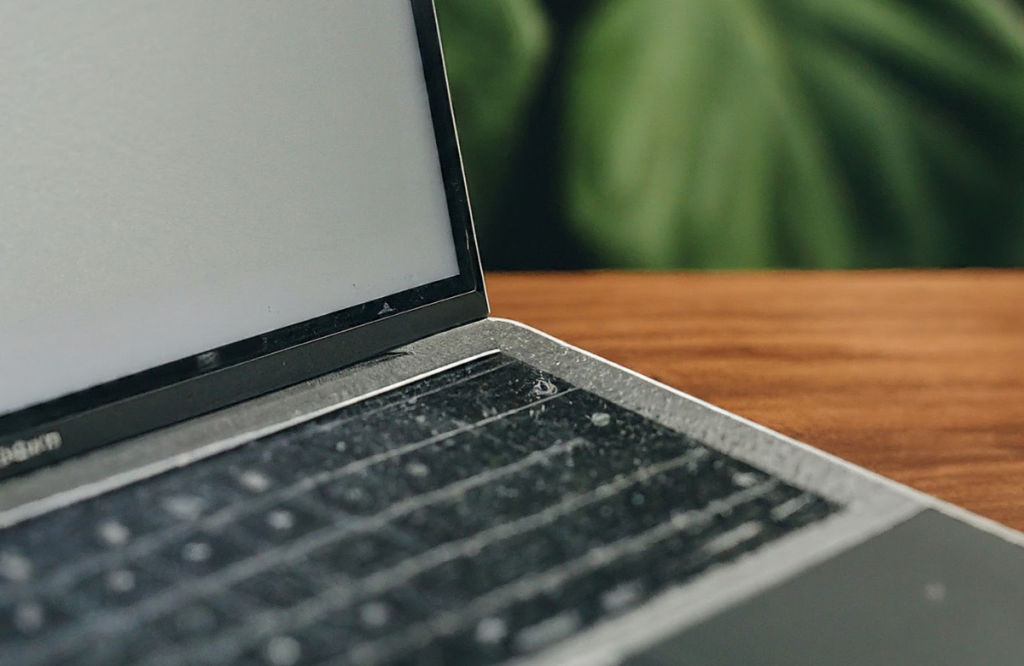Water is an element that can easily penetrate anything, such as a Chromebook, and damage its internal components. However, there are specific steps that device users can take to ensure water does not get into their precious Chromebook. Here is a guide on how to get water out of your Chromebook.
13 Steps to Get Water Out of Your Chromebook?
You must learn two things to remove water from your Chromebook. These include:
- What problems might you face if water remains inside your device?
- What steps are for safely removing water without damaging the internal components?
1. Problems Your Chromebook Can Face
When you accidentally spill water or any other liquid on your Chromebook, you should be mentally prepared that the device will have problems. Learning about them will help you take immediate action and save the device from permanent damage.
2. Short-Circuiting of the Internal Components
A short circuit might damage the internal components when water spills on the Chromebook. Water is a conductor of electricity, thus creating a pathway inside the device for the water to travel.
3. Loss of Data is Possible
Another problem that Chromebook users might face is data loss. Storage components like the RAM can get wet, making access to the data difficult and sometimes impossible. This issue may not be problematic. However, it can become serious if the data is not backed up.
4. Causing Hardware Issues
Water can also damage your Chromebook’s hardware. The touchpad, internal circuitry, and keyboard might malfunction or stop working because of Chromebook water damage. The damage could intensify if the issue isn’t resolved in time.
5. Chromebook Liquid Spill Recovery Steps
Although spilling water on the Chromebook is damaging enough, the problems mentioned previously might intensify if specific steps are not taken. Here are some steps to take to recover your device from water damage.
6. Shut Down the Chromebook
Sometimes, when water spills on your device, it shuts down because of a short circuit. You must manually shut down the device.
- First, you long press the power button.
- Then select the Shutdown option.
- The light on the power switch should turn off.
- This means that the Chromebook has shut down and ensures the recovery of the Chromebook’s liquid spill.
7. Detach All External Devices
External devices, including the mouse, charging cable, and headphones, can be attached to your Chromebook. You should detach these to prevent damage and help dry the device.
8. Turn Over the Device
- You should carefully turn over the device and let water fall on the floor.
- Then, you should tightly hold the device to prevent it from falling.
- This will help remove water from the Chromebook keyboard and other vital parts.
9. Open the Top and Drain the Extra Water
When you are sure that most of the water is removed from the device, you can open the top and drain the extra water.
- You should use a paper towel or absorbent cloth.
- Place it on the keyboard and press gently to absorb the water.
10. Shake the Chromebook to Remove the Liquid
If you feel comfortable, you can shake the device to remove water from your Chromebook. To avoid further damage if the Chromebook falls, do this on your bed or foam. Keep the device at a certain angle and shake it to remove the liquid.
11. Utilize Compressed Air
Compressed air is used to force air into spaces where cloth and other cleaning tools can’t reach. You can use this on the keyboard and inside the Chromebook. You can open the back and use compressed air to dry the internal components.
12. Let the Device Dry in the Air
Don’t rush to turn your Chromebook on because sometimes water can still be inside. You should leave it in a well-ventilated room to dry a wet Chromebook. Wait for at least 24 to 48 hours before turning the device on.
13. Turn the Chromebook on for Testing
After you have ensured that the Chromebook has been dried, you can turn on the device for testing. Test the functions like the touchpad, screen, and keyboard. If the device still does not function, you should take it for water damage repair at shops like Mobile Market, which offers comprehensive computer repair services.
Conclusion
Learning how to remove water from your Chromebook is essential to ensure it works properly in the future. You should also be aware of potential problems like short circuits, data loss, and hardware problems. Chromebook users should turn off the device, turn it over, open the top, and drain the extra water. They should also use compressed air, let the device air dry, and turn it on to test it. For more tips on handling electronic devices, The Mobile Market offers a variety of resources and advice to keep your gadgets in top condition.
Frequently Asked Questions
Can a Chromebook survive water?
Chromebooks are not waterproof and can sustain damage from water exposure. However, you can take immediate action, such as drying and proper recovery steps, to remove water from your Chromebook.
Can I use a hair dryer to dry my laptop?
Using a hair dryer to dry your laptop, including a Chromebook, is not recommended, as the heat can damage internal components. Choose compressed air or an absorbent towel to dry your device.
What if water gets on the Chromebook?
If water gets on your Chromebook, immediately power it off, disconnect all accessories, and gently dry the exterior with a cloth. Allow the device to air dry thoroughly before powering it back on.