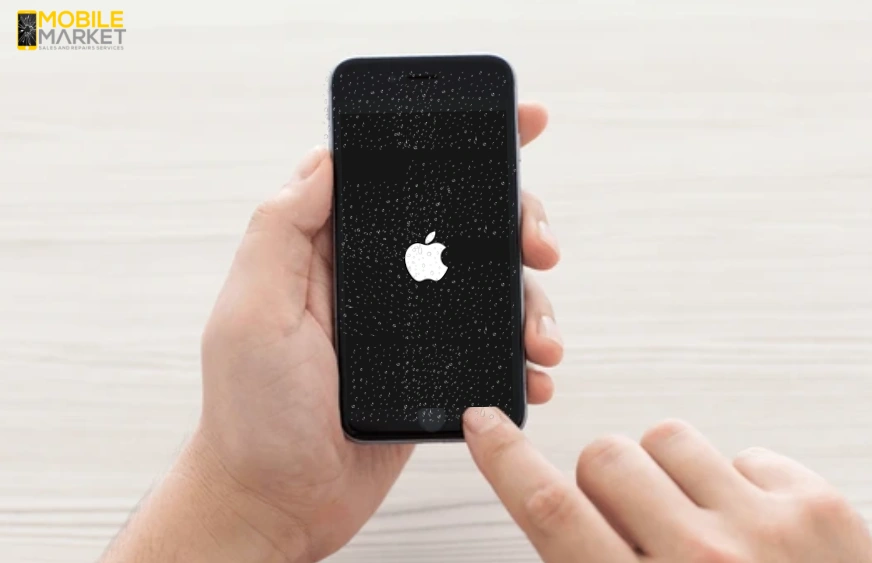Does your iPhone keep restarting after water damage? Don’t worry—there are several ways to fix this issue, such as assessing the condition of your iPhone, monitoring condensation, and looking for residual moisture. If you find any damage indicators, follow the drying process through air drying, silica gel packets, or a drying chamber. Dry the iPhone and see if it starts restarting; then, force restart or restore to factory settings.
9 Steps to Fix iPhone Keeps Restarting After Water Damage
Here are the steps to fix a water-damaged iPhone:
1. Immediate Steps to Take After Water Exposure
- Power off the Device: Switch off your iPhone immediately to avoid short electrical circuits. Never charge or use the device until all moisture on the circuit board is gone.
- Remove External Accessories: Remove any connected accessories, such as the SIM card, to allow the device to dry and prevent further damage.
- Dry the Exterior: Gently wipe the device with a soft, absorbent cloth to remove surface moisture.
2. Drying the Internal iPhone Components
- Air Drying: Place your iPhone in a dry, well-ventilated area. Positioning it near a fan can enhance airflow and expedite drying. You should especially focus on getting water out of the charging port. Avoid exposing the device to direct sunlight or heat sources, as excessive heat can damage internal components.
- Silica Gel Packets: Place your iPhone in a sealed plastic bag with silica gel packs for 48 hours. Rice, however, is found to leave dust residues, while silica gel is excellent at absorbing moisture effectively.
3. Avoiding Common Drying Myths
It is essential to eliminate the common drying myths to reduce the chances of worsening the situation afterward if the iPhone has been wet. Here are key points to consider:
- Avoid Rice: It doesn’t effectively dry your iPhone and can leave dust inside.
- No Heat Sources: Avoid hair dryers and ovens, as they can melt or warp internal components.
- Skip the Freezer: Cooling your iPhone by freezing can lead to condensation, a worse water damage effect.
- Avoid Isopropyl Alcohol: Alcohol removes the adhesives on your iPhone and causes electronic component corrosion.
- Don’t Charge Immediately: Never charge your iPhone when wet, as the water can cause short circuits. Ensure that it is dry.
4. Checking for Residual Moisture
Let your iPhone dry completely. Then check your iPhone for signs of residual moisture:
- Liquid Contact Indicator (LCI): Most iPhones have LCIs that react to water by changing color. To test the LCI, pull the SIM tray out and use a flashlight to look at it. If the indicator is red, there’s still water inside.
- Monitor for Condensation: If there is fogging or condensation on the camera lens or screen, this is a sure sign that moisture is present.
5. Assessing the Extent of Damage
You can judge the damage by:
- Unresponsive Buttons or Screens: The problem may be with the iPhone touchscreen’s digitizer or the internal connections.
- Audio Issues: No or low sound means either the speaker or the mic is damaged
- Camera Malfunctions: A pixelated or hazy image means a damaged lens or sensors.
6. Restore the iPhone Using Recovery Mode
Enter Recovery Mode
- Connect the iPhone to a Computer with a lightning cable.
- Open iTunes or Finder for MacOS Catalina later.
- Force restart your iPhone to put it into Recovery Mode. Perform the same steps as the soft reset, but keep holding until the recovery screen appears.
Restore or Update
- You have two options: Restore or Update. Try updating first to keep all your data. If this does not work, select Restore to reinstall the software. Keep in mind that restoring will remove all data on the device.
7. Addressing Software Issues Post-Drying
Once you feel that your iPhone is dry, you can follow these next steps to handle possible software problems:
Force Restart the iPhone: For minor software glitches, a force restart can fix the problem. The method varies by model:
- iPhone 8 and later: Press the Volume Up button, then the Volume Down button. Press and hold the Side button until the Apple logo shows.
- iPhone 7 and 7 Plus: Press and hold the Volume Down and Sleep/Wake until the Apple logo appears.
- iPhone 6s and earlier: Press and hold the Home and Sleep/Wake buttons until the Apple logo appears.
8. Use Water Damage Repair Tools
If your iPhone still malfunctions, consider using a water damage repair tool. These tools identify whether an iPhone has been affected by water and, if so, how to help correct the problem.
- Purchase a water damage repair tool: These are usually at an authorized Apple repair center or from other third-party repair shops.
- Use the tool: Use the instructions to diagnose and repair the water damage.
9. Seeking Professional Assistance
If, after following these steps, your iPhone continues to restart unexpectedly, it may indicate hardware damage that requires professional intervention:
- Contact Apple Support: Get in touch with Apple Support or visit an Apple Store for an assessment. Apple’s standard warranty doesn’t cover water damage.
- Consult Authorized Repair Services: If an Apple Store is not accessible, consider seeking authorized repair centers for professional iPhone repair services with experience in handling water-damaged iPhones.
Preventative Measures for the Future
To protect your iPhone from water damage:
- Use Protective Cases: Invest in water-resistant or waterproof cases to provide additional protection.
- Avoid Exposure to Water: Keep your device away from liquids and environments with high humidity.
- Regular Backups: Maintain regular data backups to prevent loss in case of device malfunction.
Conclusion
In conclusion, immediate action is crucial if your iPhone keeps restarting after water damage. Turn off your device using air drying and silica gel, and avoid common myths like using rice or heat sources. Check for residual moisture and assess any damage. If problems persist, consider restoring the device or using specialized repair tools. Finally, seek professional assistance from experts like The Mobile Market and take preventative measures to safeguard your device.