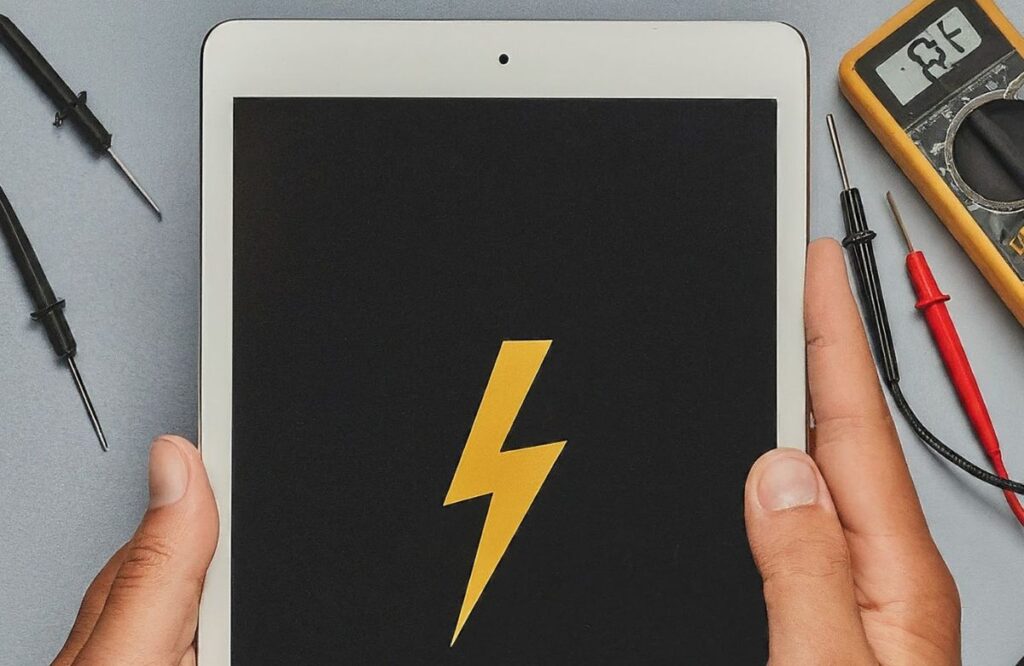Are you having issues with the iPad’s charging? It is not charging but has a lightning bolt icon, and you don’t know how to fix it. This issue can be frustrating because it can disrupt your daily activities. You need not worry; our iPad repair experts will suggest steps to solve the issue.
- Let the iPad Cool Down
- Check the Charging Cable and Adapter
- Restart the iPad to Solve Some Issues
- Clean the Charging Port
- Investigate the Power Outlet and Source
- You Should Update the iPad Software
- Perform a Hard Reset of iPads
- Factory Restore can Also Help
- Contact iPad Repair Services Experts
Why Is My iPad Not Charging But Has Lightning Bolt?
Here’s why.
- Damaged Charging Cable: Frayed or broken cables can disrupt charging.
- Overheating: The iPad may stop charging if it gets too hot.
- Software Glitches: Bugs in the software can interfere with charging.
- Dirty Charging Port: Dust or debris can block the connection.
What Troubleshooting Steps to Take?
The charging issue with your iPad can be very frustrating because it disrupts the usage of your device for vital activities. But don’t worry because here are the iPad charging issue troubleshooting steps.
Step 1: Let the iPad Cool Down
The first step is to let your device cool down, as excessive charging can cause it to heat up. If your device feels hot:
- You should disconnect the charger and keep it in a cool place.
- Then, you wait a few minutes to solve the iPad not charging issue.
- Now, you can connect the iPad to the charger.
Step 2: Check the Charging Cable and Adapter
The next step is to check the charging adapter and cable. You should look for signs of wear and tear, like exposed wires and damaged adapters. Another reason is that you are using a non-certified charger, or the current one isn’t compatible with your iPad model. So, ensure that you use the right charger and accessories.
Step 3: Restart the iPad to Solve Some Issues
On several occasions, you might have observed that a simple restart has fixed the bolt showing. So, here’s what you can do to restart your device:
- First, you should press the power button on the top right side of your iPad for a long time.
- Second, when the slider appears, move the red slider from left to right.
- When you have confirmed that the iPad is shut down, you can wait 2 to 3 minutes.
- You can press the power button again to restart the gadget.
Step 4: Clean the Charging Port
Another step iPad users can take is cleaning the charging port. The debris, lint, and dust gather inside the charging port. They can do these things to clean your device and fix iPad charging problems.
- You can use compressed air to blow out the dust and debris.
- Also, a soft bristle brush can be used for cleaning.
- Using a sharp object should be avoided.
Step 5: Investigate the Power Outlet and Source
Sometimes, the problem is neither with the charger nor with the iPad. However, the issue might lie in the power source or outlet. Here’s what you can do:
- Firstly, you must check if the charger is working by connecting it to another device.
- Secondly, plug the charger into different power outlets to check where the problem lies.
- Thirdly, you should change the charger or fix the power source and outlet.
Step 6: You Should Update the iPad Software
People often ask why updating the software is important. The main reasons include fixing bugs, improving performance, adding new features, and increasing speed. So, follow these steps to update the software:
- First, go to the Settings.
- Then, tap on General and click Software Update.
- You should check if new updates are available.
- After checking, you must update the software by following the instructions.
- Lastly, restart your iPad to check if the issue is resolved.
Step 7: Perform a Hard Reset of iPads
iPad users should understand that a hard reset doesn’t mean that it will restore minor glitches. So, here’s what you can do to fix iPad charging problems:
- You should press and hold the Home and Power button simultaneously.
- Or press the Home and Down Volume button together.
- You must do this until the Apple logo appears.
- Immediately release the buttons to reset the settings.
Step 8: Factory Restore can Also Help
A factory restoration will restore the original settings, fix software glitches, and declutter the space. Here are the steps you can take:
- Firstly, save your data to iCloud or a computer.
- Secondly, go to Settings, then General, and Reset.
- Thirdly, select Erase All Content and Settings.
- Fourthly, you should enter your passcode and Apple ID password.
- Lastly, follow the instructions to finish the factory restoration and solve the issue of the iPad not charging properly.
Step 9: Contact iPad Repair Experts
If none of the above work, the last step is to send your device for professional repairs to an Apple center or a third-party repair shop.
Conclusion
So, if you are experiencing an iPad not charging but having a lightning bolt, then here are some methods on how to fix it. You should learn the reasons behind the issue, let the iPad cool down, check the charging cable and adapter, restart it, and clean the charging port. Also, you can investigate the power outlet and source, update the software, perform a hard reset and factory restoration, and contact repair experts like Mobile Market.
Frequently Asked Questions
Why is my iPad not charging but showing the lightning bolt?
Your iPad is not charging due to issues like a faulty cable, overheating, software glitches, or debris in the charging port preventing a proper connection.
How do you reset iPad charging?
To reset iPad charging, try restarting your iPad, performing a hard reset by holding the Sleep/Wake and Home buttons, and ensuring your charging accessories are working and properly connected.
How do I know if my charger port is damaged?
You will know if the charger port is damaged, if your iPad only charges occasionally, if the cable feels loose, or if you see visible debris, corrosion, or bent pins inside the port.